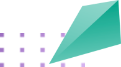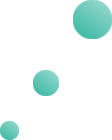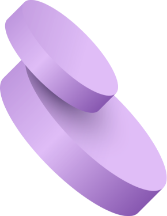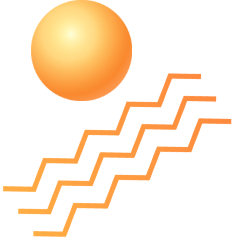How to add Banner Images?
To add banner image, go to Front CMS > Banner Images then click on Add button present at top right corner in the Banner Images page, at click of this button Media Manager modal will be open, here select the file which you want to add in banner image ( you can search any file by its file type ( image, Video, Text,