- Email: info@edumummy.com
- Phone: +91 8050061666
To add exam group, go to Examination > Exam Group then enter Name, select the Exam Type and Description and then click on Save button. You can view this added record in the Exam Group List on the right side of the page.

To add exam click on Add (+) icon present at Action column in the exam group list, at click of this icon Exam list page will be open.

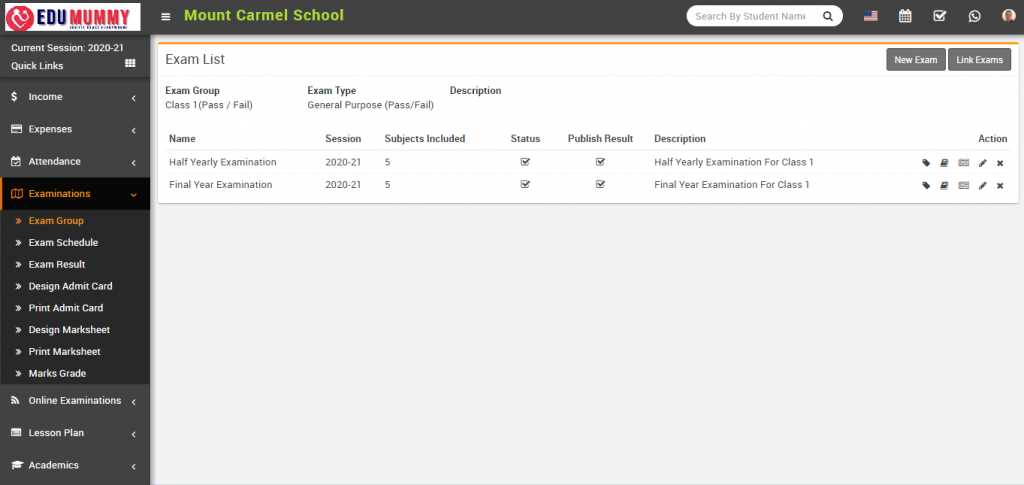
To add new exam click on New Exam button present at top right corner of the exam list page, at click of this button Exam modal will be open.
Here fill the detail exam Name, Session, Publish, Publish Result and Description and then click on the Save button. You can view this added record on the exam list page.

To edit exam click on Edit icon and to delete exam click on Delete icon present in the exam list page.